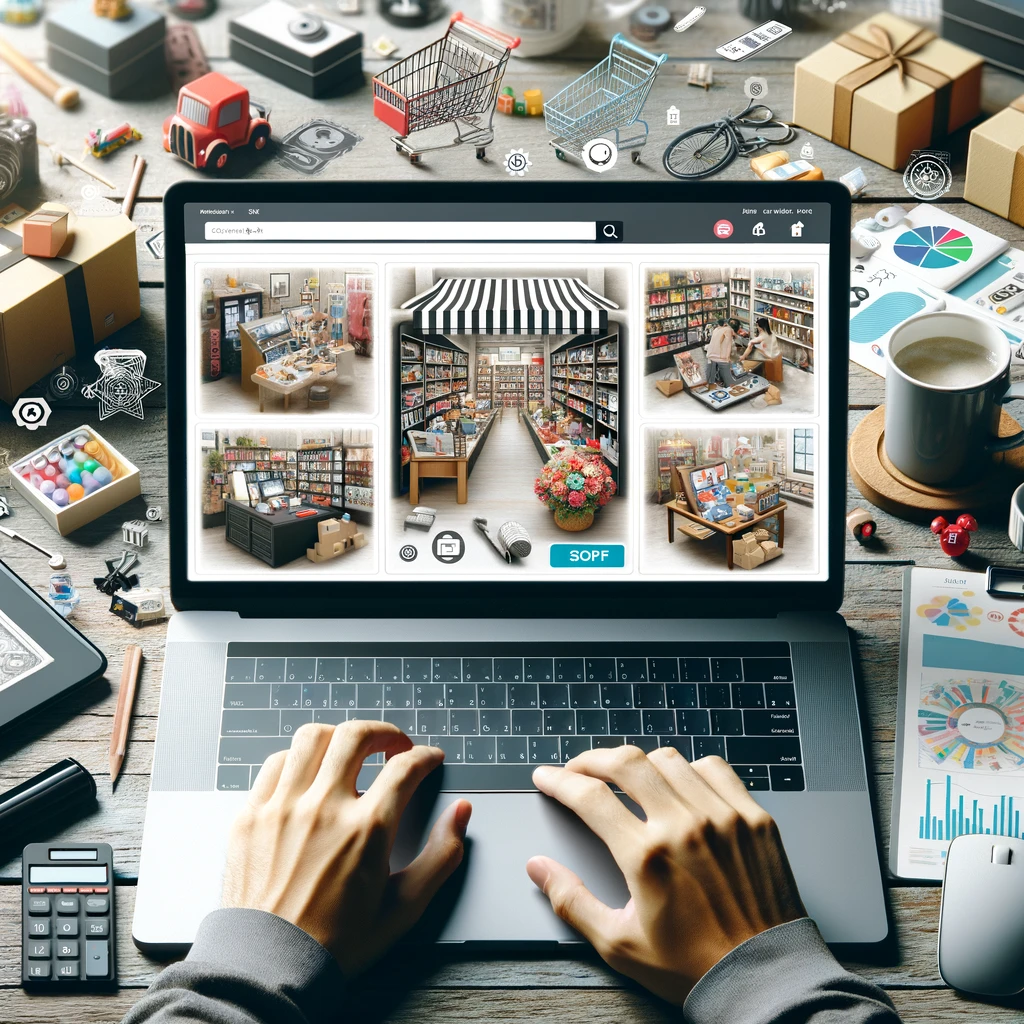Reading time: 11 minutes.

Cracking the Code of User Interface Design
When it comes to user interface design, there are some key activities and golden rules that help create awesome user interfaces. By getting a grip on these elements, web developers can whip up interfaces that are easy to use, look great, and make users happy.
Framework Activities
The user interface design process has a few main activities that guide designers in making effective interfaces. These activities include:
User, Task, Environmental Analysis, and Modeling: This first step is all about understanding how users will interact with the interface. By watching users in their natural habitat, figuring out what they need, and analyzing the tasks they need to do, designers can make an interface that fits like a glove.
Interface Design: Here, designers define the interface objects and actions that let users do what they need to do. This involves creating layouts, visuals, and interactive elements that are easy to use and nice to look at. Designers think about user expectations, how things should work, feedback mechanisms, and preventing errors.
Interface Construction and Implementation: Once the design is set, developers turn it into code. This means putting together the visual elements, interactive features, and making sure everything works as planned.
Interface Validation: In this phase, the interface gets tested and evaluated to make sure it meets user needs. Usability testing, user feedback, and iteration are key to refining and improving the interface before it goes live.
Golden Rules of Interface Design
To make top-notch user interfaces, designers follow some golden rules laid out by experts like Theo Mandel. These rules provide valuable guidance throughout the design process. Some of the key golden rules include:
Make buttons and common elements perform predictably: Consistency is crucial. Users should know what to expect based on their past experiences. By making buttons and common elements work the same way every time, users can navigate the interface easily.
Maintain high discoverability: Users should be able to find and understand the features and functionalities without much effort. Designers achieve this by using clear labels, logical grouping of elements, and visual cues that guide users to the right actions.
Keep interfaces simple: Simplicity is key to avoiding user overwhelm. Complex interfaces can confuse and frustrate users. Designers aim to present information and options clearly and concisely.
Respect the user’s eye and attention: Layout and visual hierarchy guide the user’s attention. Important elements should stand out, and information should be organized logically. By respecting the user’s eye and attention, designers make the interface visually pleasing and easy to use.
Minimize the number of actions required to perform tasks: Efficiency is a big deal. By reducing the number of steps needed to complete tasks, designers can improve the user experience and boost productivity.
By following these golden rules and integrating them into the framework activities of user interface design, web developers can create interfaces that are user-friendly and enhance the overall user experience.
Next up, let’s dive into the implementation and validation phase of user interface design, including prototype creation, testing, and user acceptance.
Implementation and Validation
Alright, so you’ve got your user interface design all mapped out. Now it’s time to roll up your sleeves and get into the nitty-gritty of making it real. This phase is all about building prototypes, testing them, and making sure users give the thumbs-up.
Prototype Creation
Prototyping is where the magic starts to happen. Think of it as creating a rough draft of your interface. This isn’t just about pretty pictures; it’s about making something you can actually click around in. You might use a UI toolkit to whip up windows, menus, buttons, error messages, and all those bits and bobs that make up your interface (GeeksforGeeks).
You can go old school with paper sketches or get fancy with digital wireframes and interactive mockups. The goal here? Get feedback and make sure your design isn’t just good on paper but works in the real world. Prototypes help you see how everything flows, how users will interact with it, and where you might need to tweak things.
Testing and User Acceptance
Now, onto testing. This is where you find out if your interface is a hit or a miss. You need to see how it performs when real people use it. This isn’t just about finding bugs; it’s about making sure it’s easy to use and does what users need it to do.
Usability testing is key. Watch users as they navigate your interface, ask them what they think, and see where they stumble. You can do this through interviews, surveys, or hands-on testing sessions. The feedback you get is gold. It tells you what works, what doesn’t, and what needs fixing.
User acceptance is the final hurdle. This is where you make sure the interface meets all the goals and requirements you set out. It’s about making sure users find it useful and valuable. User acceptance testing lets you make those last-minute tweaks and ensures your interface is ready for prime time.
By focusing on building solid prototypes and thorough testing, you can fine-tune your design to create a smooth, user-friendly experience. This phase is crucial for making sure your interface isn’t just functional but also a joy to use. With a well-tested and user-approved interface, you can move forward confidently, knowing you’ve got a winner on your hands.
The Magic of User Interface Design
User interface design is like the secret sauce that makes software applications shine. It’s what makes using an app feel like a breeze rather than a chore. Let’s break down how a killer UI can boost usability and make the user experience unforgettable.
Making Things Easy: Usability
Usability is all about how easy it is for folks to use your app. A user-friendly interface means people can get stuff done without pulling their hair out. Here’s what makes a UI super usable:
Keep It Consistent: When everything looks and works the same way, users don’t have to guess what’s going to happen next. This makes the app easier to learn and use.
Easy to Find Stuff: Buttons, menus, and other clickable things should be easy to spot. If users can find what they need without hunting around, they’ll be happier and more efficient.
Simple is Better: Don’t clutter the screen with too much stuff. A clean, simple design helps users focus on what they need to do without getting overwhelmed.
Quick and Smooth: Make sure users can get things done quickly. The fewer steps they have to take, the better. This saves time and makes the whole experience smoother.
Want to dive deeper into UI patterns? Check out our article on user interface patterns.
Making It Fun: User Experience
User experience (UX) is the overall vibe users get when they interact with your app. A great UI can turn a good app into a great one by focusing on looks, ease of use, and emotional connection.
Looks Matter: First impressions count. A visually appealing interface grabs attention and makes users want to stick around. Think of it like dressing up for a first date.
Feelings Count Too: Good design isn’t just about looks; it’s about how it makes users feel. Using the right colors, fonts, and visuals can make users feel happy, calm, or excited, depending on what you’re going for.
Put Users First: Know your audience. Do your homework to understand what users want and need. Gather feedback and make sure the design meets their expectations.
For more on creating awesome UI elements, check out our article on user interface elements.
Wrapping It Up
A well-thought-out user interface can turn an ordinary app into something special. By focusing on making things easy to use and creating a great overall experience, you’ll keep users coming back for more. So, keep it simple, make it look good, and always think about what your users need. Happy designing!
Professional vs. Video Game UI
Comparing user interfaces (UI) in professional software and video games reveals some pretty interesting differences in design. Let’s break it down into two main areas: screen space and sensory overload.
Screen Space
In video games, most of the screen is all about the action. Seriously, over 90% of the screen is usually dedicated to the game itself, with buttons and controls tucked away at the edges (User Experience Stack Exchange). This setup keeps players glued to the game, making sure nothing distracts them from the action.
Professional software, though, plays by different rules. You’ll often see sidebars or toolbars hogging some of the screen space. This might seem like a waste, but it’s actually super handy. These bars keep all the important tools and options within easy reach, making it quicker to get stuff done.
Sensory Overload
Video games are all about pulling you into another world. They use flashy graphics, booming sound effects, and epic music to keep you hooked (User Experience Stack Exchange). It’s like a sensory rollercoaster designed to make the game as exciting as possible.
Professional software, on the other hand, is more about getting things done without all the bells and whistles. Sure, it still needs to look good, but it doesn’t need to dazzle you with sound effects or crazy visuals. In fact, too much noise can be a real pain in an office setting (User Experience Stack Exchange).
The main goal of video game UI is to immerse you in the game, while professional UI focuses on making your work easier and more efficient (User Experience Stack Exchange). Remember Clippy from Microsoft Office? Yeah, that little paperclip was an attempt to make work software more fun, but it didn’t quite hit the mark because it mixed up the goals of work and play (User Experience Stack Exchange).
Knowing these differences helps developers design UIs that fit their audience perfectly. By thinking about how much screen space to use and how much sensory input to include, they can create interfaces that really work for their users.
UI Design in Video Games
Designing user interfaces (UI) for video games is like crafting a magic portal that pulls players right into the action. The goal? Make players feel like they’re part of the game, not just playing it. This means the UI has to blend perfectly with the game’s visuals and mechanics, making everything feel natural and immersive (nandbox).
Crafting the Immersive Experience
The main job of UI design in games is to keep players hooked. This means designing interfaces that match the game’s look, feel, and story. Think of menus, HUDs (heads-up displays), and interactive bits that don’t just sit on top of the game but feel like they’re part of it.
A good UI makes transitions between gameplay and interface smooth. For instance, instead of popping up a big, ugly notification, the game might show info right in the environment. This keeps players in the zone. Where you place these elements and how they look can make or break the player’s experience.
Playing with Human Psychology
Great UI design isn’t just about looking good; it’s about understanding how players think and react. By tapping into human psychology, designers can make games more engaging and easier to play.
Visual cues, icons, and animations can guide players and give feedback on their actions. Using principles like visual hierarchy (what catches your eye first) and affordance (how things suggest their use) helps communicate info without overwhelming players.
Games often use gamification elements like progress bars, achievements, and rewards. These tap into our natural desire to achieve and keep us coming back for more.
By understanding how players think and behave, UI designers can create interfaces that are not just pretty but also make the game more fun and intuitive.
The Future is Now
UI design in video games is always evolving, especially with new tech like VR (virtual reality) and AR (augmented reality). These open up new ways to interact with games, like gesture controls, immersive menus, and virtual overlays. The future of game UI is looking pretty exciting (nandbox).
Wrapping It Up
UI design in video games is crucial for creating immersive experiences and keeping players engaged. By blending seamlessly with the game and understanding player psychology, UI designers help make games more enjoyable and successful.
Cool UI Examples That Just Work
Creating a killer user interface (UI) isn’t rocket science, but it does take some inspiration. Here are a few standout examples that make life easier for users and look good doing it. Let’s check ’em out:
Sencha Ext JS
Sencha Ext JS is like the Swiss Army knife for web developers. This JavaScript framework helps you whip up UI components—think login forms or calendars—without breaking a sweat. It’s all about getting things done fast and with less code. If you want to dive deeper into how Sencha Ext JS can make your life easier, check out our article on user interface patterns.
Mailchimp’s Makeover
Mailchimp, the go-to for email marketing, got a facelift that’s worth talking about. Their new look is clean and flat, with a big focus on typography. They’ve added helpful guides for newbies and little animations that show you where to click. It’s all about making navigation a breeze and keeping things visually interesting. Curious about how to test your UI like a pro? Head over to our article on user interface testing.
Spotify’s Color Magic
Spotify has nailed it with their use of color gradients. Instead of sticking to plain colors, they’ve gone for gradients that make the app pop. These colors aren’t just for show—they highlight important stuff and set the mood, making the whole experience more engaging. Want to know more about spicing up your UI? Check out our article on user interface elements.
By looking at these examples, you can pick up some tricks for your own projects. Whether you’re using a framework like Sencha Ext JS, focusing on easy navigation like Mailchimp, or adding some visual flair like Spotify, the goal is to make your UI user-friendly and awesome.