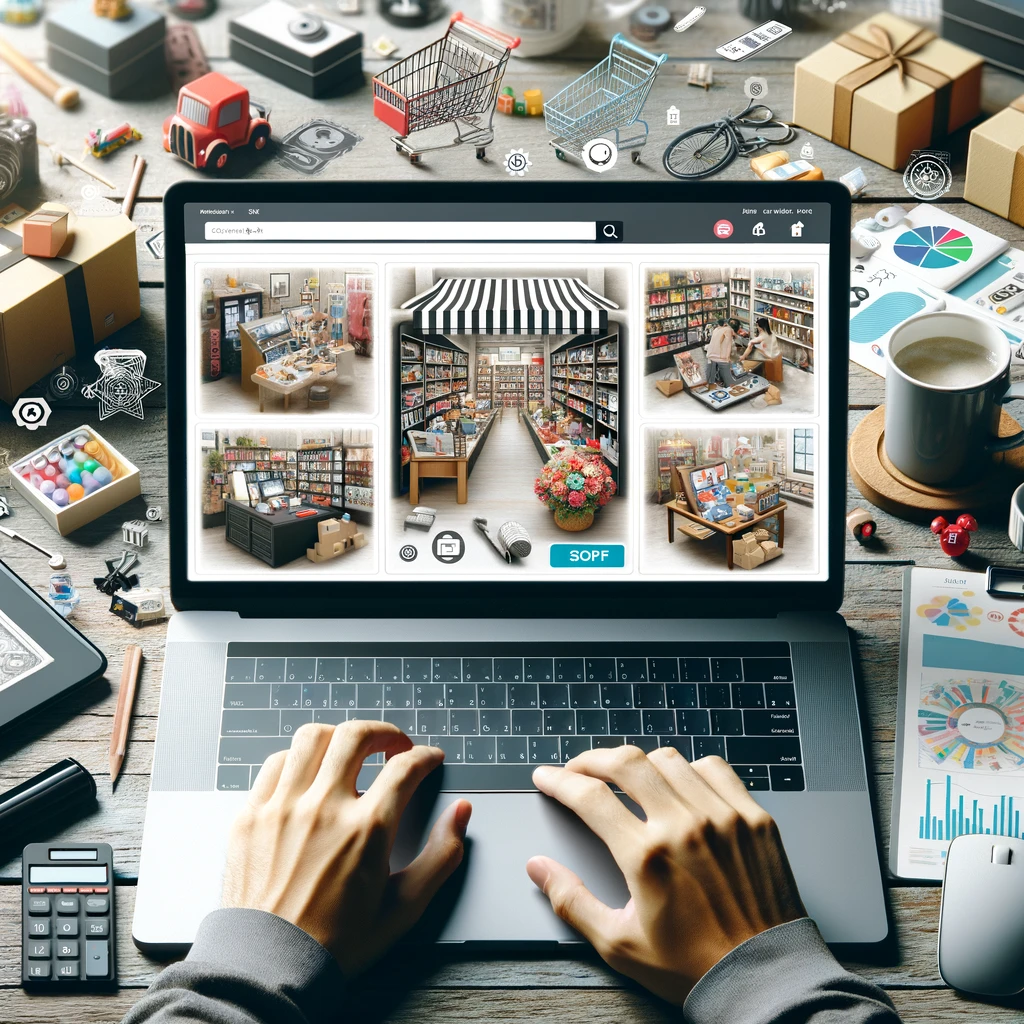Reading time: 10 minutes.

Getting the Hang of User Interface Basics
To really get the most out of user interface elements, you need to know the basics. Let’s break down the difference between user interface (UI) and user experience (UX) design, and see how core web vitals play a role in UI design.
UI vs. UX Design
UI and UX design are like peanut butter and jelly—related but different. UI design is all about how a website looks and feels. Think buttons, colors, and interactive bits. It’s about making things pretty and easy to use, so people stick around and enjoy their visit.
UX design, on the other hand, is about the whole experience. It’s the behind-the-scenes stuff that makes a website easy to use and efficient. UX designers focus on how everything works together to meet the needs of the users. While UI is the shiny exterior, UX is the solid foundation that makes sure everything runs smoothly.
Core Web Vitals: The Secret Sauce
Core Web Vitals are Google’s way of measuring how good a website’s user experience is. They look at things like how fast a page loads, how quickly it becomes interactive, and how stable it is visually. Nail these metrics, and you’ll see better search rankings and more happy visitors.
Loading speed is a biggie. If your site takes too long to load, people will bounce faster than a rubber ball. Studies show that even a two-second delay can send potential customers packing. So, making sure your UI design is optimized for speed is crucial.
By focusing on Core Web Vitals, web developers can create sites that are not only good-looking but also fast and reliable. This means more people will stick around, come back, and maybe even buy something.
Knowing the basics of UI and UX design, along with understanding Core Web Vitals, sets the stage for creating user interfaces that are both attractive and functional. Up next, we’ll dive into why UI design matters, look at different UI elements, and peek into future trends in UI design.
Why User Interface Design Matters
User interface design isn’t just about making things look pretty. It’s about creating an experience that keeps people coming back. A good UI can make or break your website or app. And let’s not forget, if your site isn’t mobile-friendly, you’re basically telling half your audience to take a hike.
Keeping Users Hooked
Ever had a bad experience on a website and swore never to return? You’re not alone. Around 88% of visitors won’t come back after a poor experience. That’s why making your site easy to use is so crucial. A well-thought-out UI can make navigating your site a breeze, which keeps users happy and coming back for more.
Think about it: if your site is easy to navigate, has a clear layout, and intuitive interactions, people are more likely to stick around. Happy users are loyal users, and loyal users are the ones who keep coming back, boosting your site’s success.
Mobile-Friendly is a Must
We live in a mobile-first world. About 60% of web traffic comes from mobile devices. If your site doesn’t work well on a phone or tablet, you’re losing out big time. A responsive design that adapts to different screen sizes is key to keeping users engaged, no matter what device they’re on.
A mobile-friendly design means users can easily navigate your site on their smartphones or tablets. It’s about making sure everything fits and works well on smaller screens without losing functionality. Prioritizing mobile design means you’re meeting your audience where they are, which keeps them happy and engaged.
The Nuts and Bolts of Good UI
Creating a killer user interface involves using the right elements to make the experience smooth and enjoyable. We’re talking about things like input controls, navigation components, informational components, and containers (Hotjar). When used effectively, these elements guide users through your site or app effortlessly.
In short, a good UI isn’t just about looks; it’s about function. By focusing on user experience and mobile-friendliness, you can attract and keep users, build brand loyalty, and boost conversions. So, if you want your website or app to succeed, investing in top-notch UI design is a no-brainer.
Making User Experience Awesome with Key Elements
Creating a smooth user experience means adding the right bits and pieces to your design. Two biggies to think about are social proof and conversions, plus knowing the different user interface elements you can use.
Social Proof and Conversions
Social proof is like the secret sauce for making users trust you and boosting those conversions. Think about it—when you see glowing reviews, ratings, or testimonials on a landing page, you’re more likely to click that “Buy Now” button. In fact, showing off these reviews can bump up conversions by a whopping 34%. Using reviews from well-known sites like G2 or Capterra can make your product or service look even more legit. Social proof not only backs up what you’re offering but also helps folks make smarter choices, making their experience better overall.
User Interface Elements Overview
User interface elements are the bits users click, tap, or swipe to interact with your product or website. These elements fall into four main groups: input controls, navigation components, informational components, and containers (Aloa). Knowing these groups helps you pick the right elements for the job, making the user experience smooth and easy.
Here’s a quick rundown of these categories:
| Category | Description |
|---|---|
| Input Controls | These let users enter info, make choices, and take actions. Examples include checkboxes, radio buttons, dropdown lists, buttons, toggles, text fields, and date fields. |
| Navigation Components | These help users move around your product or website. Think breadcrumbs, tabs, menus, and other elements that guide users through the interface (Hotjar). |
| Informational Components | These give users important info or feedback. Examples include progress bars, text, tooltips, notifications, and other elements that show status updates or extra context (Hotjar). |
| Containers | These group related content or provide a structured layout for other elements. They can include accordions, tables, cards, and other elements that help organize and present info in a nice-looking way (Hotjar). |
Getting a handle on these user interface elements and using them right will make your design more engaging and user-friendly.
As you keep designing for impact, remember the power of social proof and conversions. Dive into the different user interface elements to create a well-rounded and intuitive user experience.
Exploring User Interface Elements
Creating a smooth and enjoyable user experience starts with understanding the different user interface elements. These elements are the building blocks of interactive websites and apps, giving users the tools they need to navigate and interact with digital products. Let’s break down four main categories of user interface elements: Input Controls, Navigation Components, Informational Components, and Containers.
Input Controls
Input Controls let users input information, make choices, and perform actions within a product. They are essential for user interaction and functionality. Here are some common examples:
| Input Control | Description |
|---|---|
| Checkbox | Select one or more options from a list |
| Radio Button | Pick a single option from a list |
| Dropdown List | Choose one option from a list |
| Button | Trigger an action with a click |
| Toggle | Switch between on/off states |
| Text Field | Enter text or numbers |
| Date Field | Input or select dates from a calendar |
These controls are vital for tasks like form submissions, data entry, and setting user preferences. Using the right input controls can make your interface more user-friendly and efficient. Check out our article on user interface examples for more details.
Navigation Components
Navigation Components help users move around a website or app and complete tasks. They provide a clear and intuitive way to navigate. Here are some examples:
| Navigation Component | Description |
|---|---|
| Breadcrumbs | Show the current page’s position within the site hierarchy |
| Slider | Select a value within a range by dragging a handle |
| Search Field | Look for specific content or information |
| Tags | Categorize and filter content visually |
| Pagination | Split content into multiple pages for easier navigation |
| Icons | Represent actions or concepts visually |
| Navigation Menu | List links or options to navigate different sections |
Effective navigation components make it easier for users to find information, move between pages, and complete tasks. For more examples and guidance, see our article on user interface patterns.
Informational Components
Informational Components give users important information, notifications, and feedback. They guide users, convey status updates, and provide context. Here are some examples:
| Informational Component | Description |
|---|---|
| Progress Bar | Show the progress of a task or process |
| Tooltip | Provide extra information when users hover over an element |
| Text | Display headings, paragraphs, or labels |
| Notifications | Alert users about updates, messages, or other info |
These components help users understand the system’s state, progress, and required actions. Implementing them effectively can enhance clarity and reduce confusion. For more guidance, see our article on user interface testing.
Containers
Containers organize and hold various user interface components together. They structure the content and layout, providing visual hierarchy and improving the user experience. Here are some examples:
| Container | Description |
|---|---|
| Accordion | Expand or collapse sections of content |
| Table | Display data in rows and columns |
| Card | Present information in a visually appealing format |
| UI Container | Group related user interface elements |
Using containers effectively can create organized and visually appealing interfaces that are easy to navigate. They improve content readability and contribute to a user-friendly experience. For more insights, see our article on user interface design.
By understanding and using these user interface elements, designers can create intuitive and impactful interfaces that enhance the user experience. Each element has a specific purpose, helping users interact with digital products smoothly and efficiently.
Future Trends in UI Design
As tech keeps pushing forward, user interface (UI) design is riding the wave. Two big trends that are set to shake things up are augmented and virtual reality (AR/VR) and voice user interfaces (VUI).
Augmented and Virtual Reality
AR and VR are about to change the game in UI/UX design. These techs offer mind-blowing experiences that make using products way more fun and engaging (Medium).
Designing for AR and VR means ditching the old flat screens and thinking in 3D. Designers have to consider how people move and interact in real life. Imagine reaching out to grab something in VR—designers need to think about how far your arm can stretch or how high you can reach (Toptal).
With AR and VR, UI designers can blend the real and digital worlds. Take AR for knee surgery, for example—it shows how AR can give real-time info and make real-world tasks easier (Toptal).
Voice User Interfaces
Voice user interfaces (VUIs) are another hot trend. With Siri, Alexa, and Google Assistant becoming household names, talking to tech is the new norm. This trend is only going to get bigger.
Creating great VUIs means making voice interactions smooth and easy. Natural language processing and machine learning are key to understanding what users say and giving the right responses. Designers need to nail voice recognition, understand context, and give clear feedback to make the experience seamless.
VUIs let users do stuff hands-free and get info fast. The trick for designers is to make sure the interface gets what the user is saying and responds in a helpful way.
Keeping up with these trends in UI design helps web developers stay ahead of the curve. Whether it’s creating immersive AR/VR experiences or intuitive VUIs, embracing these trends can lead to interfaces that users love.
Design Principles for Effective UI
Creating a user interface (UI) that grabs attention and keeps users happy isn’t rocket science, but it does require sticking to some key principles. Two biggies are simplicity and consistency, which make the UI easy to use and understand.
Simplicity and Consistency
Simplicity in UI design is all about keeping things straightforward. Think of it like decluttering your room—less mess means less stress. When users don’t have to wade through a bunch of junk, they can find what they need faster. Take Google’s homepage, for example. It’s just a search bar and a logo. No fluff, no distractions. Simplicity also means using plain language, easy-to-understand icons, and layouts that make sense (Medium).
Consistency is like the glue that holds the UI together. When everything looks and works the same way across different screens, users don’t have to relearn how to use the interface every time they switch pages. This makes the experience smoother and less frustrating. Facebook nails this with its navigation elements. No matter where you are on the site, you know where to find the menu, notifications, and other key features. This predictability helps users feel at home and makes the UI easier to use (Medium).
By focusing on simplicity and consistency, developers can build UIs that are not just functional but also enjoyable to use. But don’t stop there. Good UI design also means paying attention to visual hierarchy, feedback, responsiveness, and accessibility. Want to dive deeper? Check out our articles on user interface patterns, user interface testing, and user interface examples.