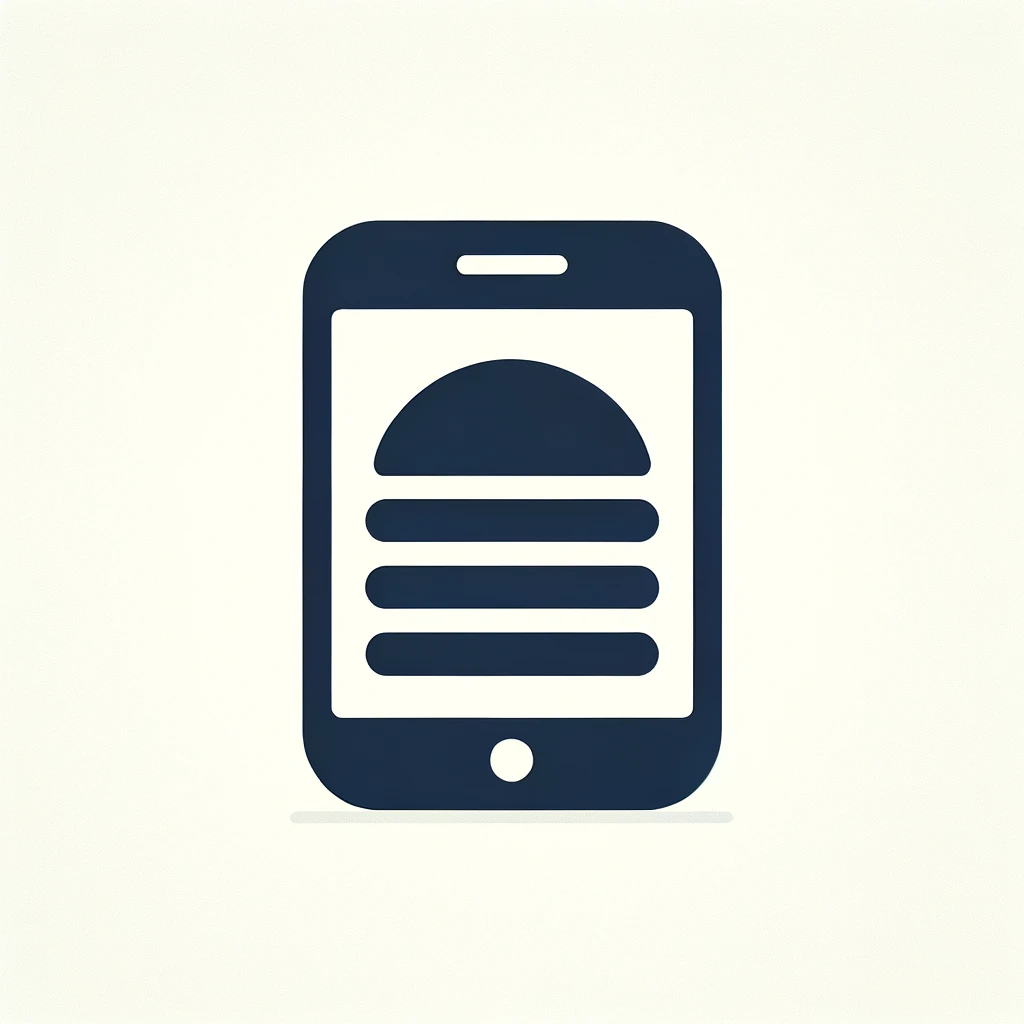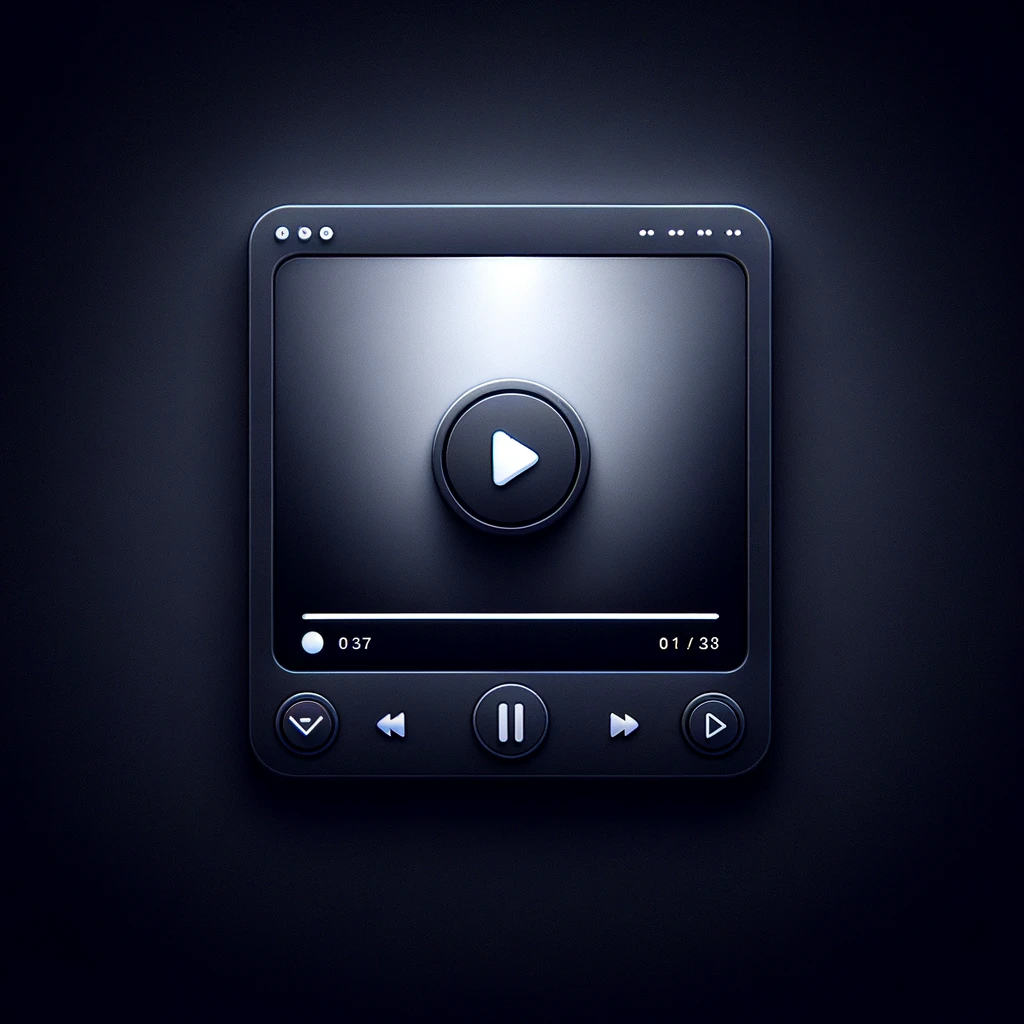Reading time: 2 minutes.
Creating a web design that’s both visually appealing and accessible is an art. A significant aspect of this is ensuring text is readable against various background colors. Automating text color contrast in CSS can be a game-changer in this respect. In this article, we’ll explore three tricks to achieve this: using CSS custom properties, leveraging the CSS Color Module Level 5 functions, and employing mix-blend-mode. Let’s explore these methods in detail, with code examples to guide you along the way.
Understanding the Importance of Contrast
Contrast in web design is not just about aesthetics; it’s also about accessibility. The Web Content Accessibility Guidelines (WCAG) specify minimum contrast ratios to ensure content is readable for everyone, including those with visual impairments.
Trick 1: CSS Custom Properties for Predefined Colors
CSS custom properties, or variables, are great for controlling values like colors across your site. This is particularly useful for predefined color sets.
Step 1: Define Your Color Variables
Start by defining a set of custom properties for your colors:
:root {
--bg-color-light: #ffffff;
--bg-color-dark: #000000;
--text-color-for-light-bg: #000000;
--text-color-for-dark-bg: #ffffff;
}Step 2: Apply These Variables
Apply these variables as needed:
.light-background {
background-color: var(--bg-color-light);
color: var(--text-color-for-light-bg);
}
.dark-background {
background-color: var(--bg-color-dark);
color: var(--text-color-for-dark-bg);
}This method is ideal for controlled color environments.
Trick 2: CSS Color Module Level 5 for Dynamic Contrast
The CSS Color Module Level 5 introduces functions like color-contrast() for more dynamic scenarios.
Step 1: Get to Know color-contrast()
The color-contrast() function selects the most contrasting color from a list:
color-contrast(<background-color> vs <color-list>);Step 2: Implement color-contrast()
Here’s an example:
.dynamic-background {
background-color: var(--any-background-color);
color: color-contrast(var(--any-background-color) vs #000000, #ffffff);
}This automatically adjusts text color for the best contrast.
Trick 3: Using mix-blend-mode for Advanced Contrast
The mix-blend-mode property in CSS allows for blending elements with their background, providing an advanced way to ensure text contrast.
Understanding mix-blend-mode
mix-blend-mode changes how an element’s content should blend with the content of the element’s parent and the element’s background.
Implementing mix-blend-mode
You can use mix-blend-mode to automatically adjust text color based on the background:
.contrast-text {
mix-blend-mode: difference;
color: #fff; /* Default color, will invert based on background */
}In this example, the text color inverts based on the background, ensuring high contrast.
Combining the Tricks for Maximum Effectiveness
For the best results, combine these methods. Use CSS variables for controlled color schemes, color-contrast() for dynamic scenarios, and mix-blend-mode for advanced contrast adjustments.
Combined Example
:root {
--primary-bg-color: #28527a;
}
.auto-contrast-text {
background-color: var(--primary-bg-color);
color: color-contrast(var(--primary-bg-color) vs var(--text-color-for-light-bg), var(--text-color-for-dark-bg));
mix-blend-mode: difference;
}Here, --primary-bg-color can be dynamically adjusted, and the text color will automatically adapt for optimal contrast.
Conclusion
Automating text color contrast in CSS is key to creating accessible and visually pleasing web designs. By using CSS custom properties, CSS Color Module Level 5 functions, and mix-blend-mode, you can ensure readability and aesthetic appeal in various scenarios. Experiment with these methods and tailor them to your project’s needs for the best outcomes. With these tricks up your sleeve, your websites will not only look great but also be inclusive and accessible to all users. Happy coding!