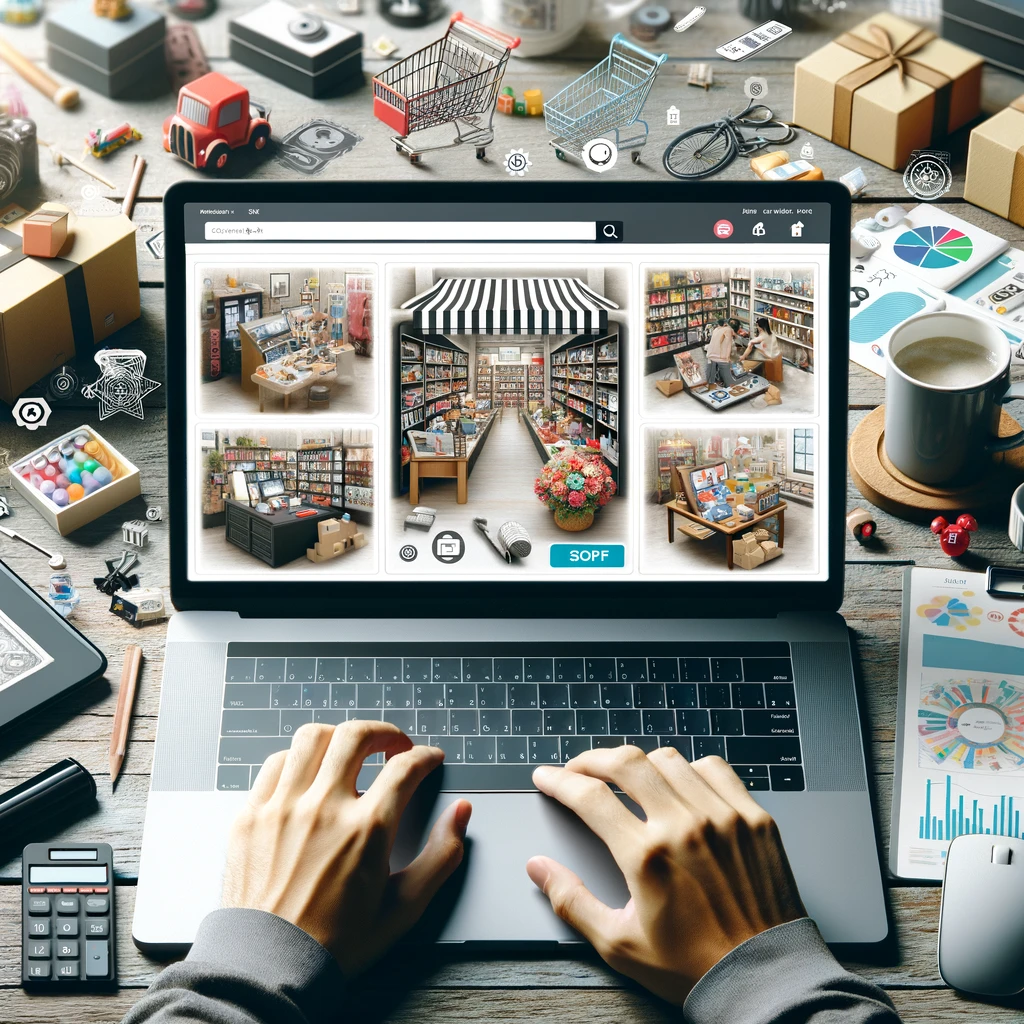Reading time: 13 minutes.
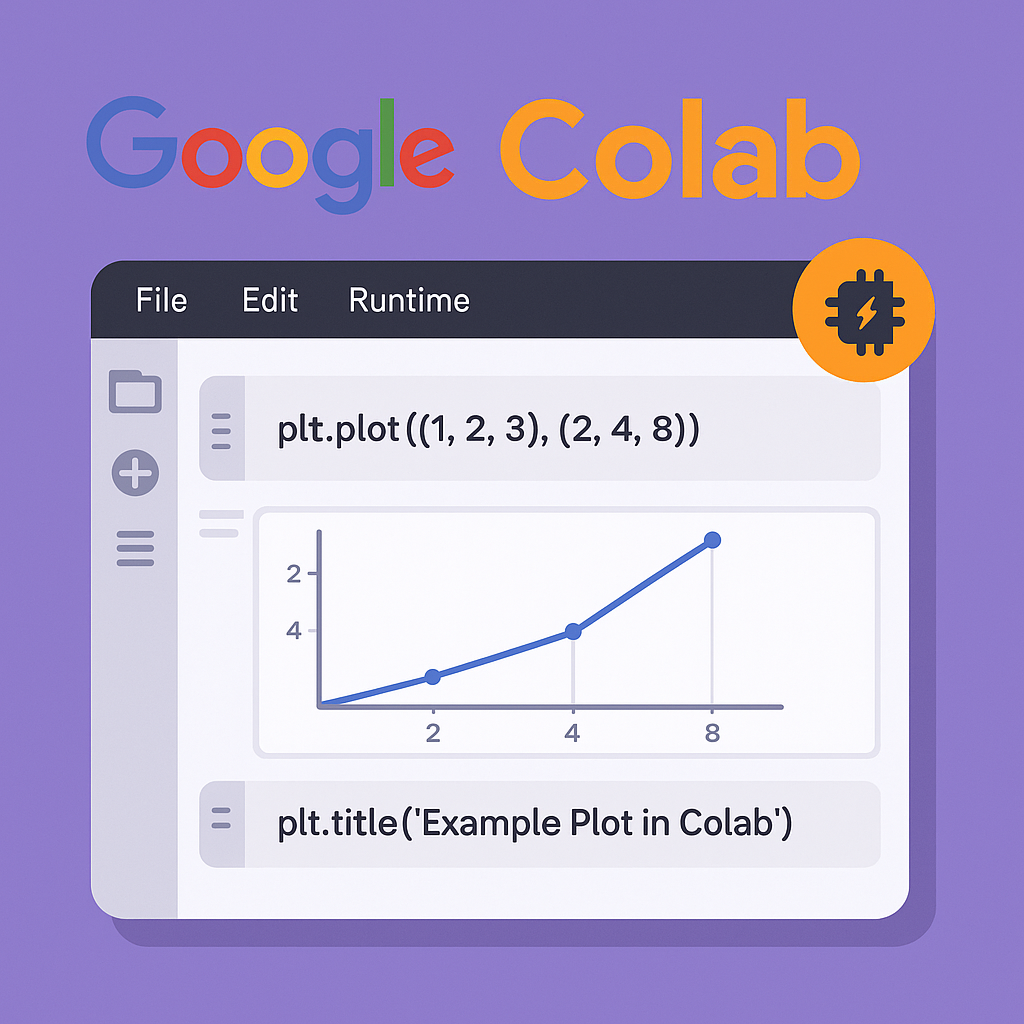
If you’ve ever dipped your toes into the world of data science, AI, or Python programming, you’ve probably heard whispers (or shouts) about Google Colab. It’s one of those rare tools that instantly levels the playing field — whether you’re a curious student, a researcher, or a professional developer, you can write, run, and share Python code in a matter of seconds without worrying about installing a thing.
This article breaks down exactly what Google Colabs are, how they work, and why they’ve become such a big deal in tech, education, and beyond. I’ll also share some insider tips for using Colab more effectively, as well as a few limitations to be aware of.
By the end, you’ll see why so many developers (including AI engineers) love Google Colab — and why it’s arguably one of the most influential tools Google has ever released for the open-source community.
1. The Basics: What Is Google Colab?
Google Colab — short for Collaboratory — is a free, cloud-based coding environment provided by Google. In simple terms, it’s a Jupyter Notebook hosted on Google’s servers. You write and execute Python code directly in your browser, and all computation happens on Google’s hardware.
Think of it as a virtual lab for coding experiments:
- You don’t install Python.
- You don’t configure libraries or drivers.
- You can start coding immediately, from any device with a web browser.
Here’s the concept in one line:
Google Colab = Jupyter Notebook + Free GPU + Cloud Sharing + Google Drive Integration
It was originally designed for machine learning and data science, but it has since become a go-to tool for all sorts of coding projects — from automation scripts to educational tutorials.
According to Wikipedia, Colab was launched in 2017 as part of Google Research, with the goal of making machine learning education and experimentation accessible to everyone.
2. A Quick Primer on Jupyter Notebooks
To understand Colab, it helps to first understand its foundation — the Jupyter Notebook.
A Jupyter Notebook is an interactive coding document that lets you combine code, output, and rich text (including images, equations, and Markdown) in a single file.
This means you can:
- Write Python code in small chunks called cells.
- Run those cells one at a time.
- See the results directly below the code.
It’s brilliant for learning, experimenting, or presenting analyses because you can mix narrative and computation seamlessly.
Here’s a comparison table:
| Feature | Jupyter Notebook (Local) | Google Colab (Cloud) |
|---|---|---|
| Installation | Requires setup of Python and Jupyter | No installation — runs in browser |
| Storage | Local disk | Google Drive (cloud) |
| Collaboration | Manual file sharing | Real-time collaboration (like Google Docs) |
| Hardware | CPU/GPU on your device | Cloud CPUs, GPUs, or TPUs |
| Accessibility | Tied to one machine | Accessible anywhere via Google account |
Google Colab took Jupyter’s core idea and made it universally accessible — no configuration, no frustration.
3. Why People Love It: The “Cool” Factor
Google Colab isn’t just convenient — it’s empowering. Here are some reasons why people call it cool.
A. It’s Free (Yes, Really)
The most obvious perk: you get powerful cloud computing resources for free.
When you open a Colab notebook, Google allocates a virtual machine (VM) that you can use for your session. You can choose from:
- CPU (default)
- GPU (Graphics Processing Unit)
- TPU (Tensor Processing Unit – Google’s custom AI chip)
For data scientists and AI enthusiasts, getting access to GPUs and TPUs without paying for cloud infrastructure is a huge deal. Training deep learning models that might take hours on a local machine can be done much faster — sometimes 10x faster — in Colab.
B. Instant Access from Anywhere
Because it’s browser-based, your work travels with you. No need to carry around your laptop with your environment configured. Whether you’re at a coffee shop, using a tablet, or on a shared computer, you can just log into your Google account and continue coding.
C. Seamless Google Drive Integration
Every Colab notebook you create can be saved directly to Google Drive. That means automatic backup, easy versioning, and instant sharing. You can even link datasets stored on Drive and mount them directly in your notebook using a simple line of code:
from google.colab import drive
drive.mount('/content/drive')
This makes data handling incredibly easy for projects that require large files or shared access.
D. Collaboration Like Google Docs
This might be Colab’s most underrated feature. You can collaborate in real time — multiple people can edit and run code simultaneously, leave comments, or review sections.
It’s perfect for group projects, teaching, or mentoring. You can literally pair-program through a browser, with your teammate in another country.
E. Rich Output and Visualization
Colab supports:
- Matplotlib, Seaborn, and Plotly for charts
- Pandas and NumPy for data handling
- TensorFlow, PyTorch, and Keras for machine learning
- Interactive widgets and forms
You can also display images, videos, audio clips, and even interactive dashboards directly in your notebook.
Here’s a small example:
import matplotlib.pyplot as plt
plt.plot([1, 2, 3], [2, 4, 8])
plt.title("Example Plot in Colab")
plt.show()
In seconds, you’ll see a clean graph appear right below your code cell — no setup required.
4. How Google Colab Works (Behind the Scenes)
When you open a Colab notebook, a virtual environment (VM) is created on a Google server. This environment includes:
- A Linux operating system (usually Ubuntu)
- Python pre-installed (often the latest stable version)
- Preloaded libraries like NumPy, Pandas, TensorFlow, and more
- A connection to your Google Drive (optional)
You get full access to a shell via the ! operator — meaning you can run terminal commands right inside the notebook:
!ls
!pip install transformers
Session Management
Colab runs on a temporary machine that resets after some time of inactivity. Free sessions typically last around 12 hours, and idle sessions disconnect after about 90 minutes.
That’s why it’s important to back up your work to Drive or GitHub.
Hardware Options
You can change the hardware accelerator from the menu:Runtime → Change runtime type → Hardware accelerator (GPU/TPU)
This flexibility lets you move from light data analysis to deep learning without changing your workflow.
5. Typical Uses of Google Colab
Let’s look at what people use Colab for in practice.
| Use Case | Description |
|---|---|
| Machine Learning Training | Run TensorFlow, PyTorch, or Keras models using free GPU/TPU support. |
| Data Analysis | Process large datasets with Pandas, NumPy, and Matplotlib directly in the cloud. |
| Education | Teachers share interactive notebooks for coding lessons and workshops. |
| Research | Academics share reproducible experiments without worrying about environment setup. |
| Automation | Schedule and test Python scripts or prototypes without local dependencies. |
| Collaboration | Teams co-develop or debug models in real time. |
The common thread is accessibility — Colab makes high-level computational work possible for people who otherwise couldn’t afford cloud infrastructure or high-end GPUs.
6. Why Google Colab Is Transformative for Learning
Google Colab has revolutionized how people learn to code and experiment with AI.
A. Hands-On Learning Without Barriers
Students no longer need to install Python or set up local environments (which can be daunting for beginners). All they need is a Google account and a browser.
Educators can share ready-to-run notebooks via a simple URL — like this example from TensorFlow tutorials:
https://colab.research.google.com/github/tensorflow/docs/blob/master/site/en/tutorials/quickstart/beginner.ipynb
This means classes, bootcamps, and online courses can include live, executable examples that learners can experiment with instantly.
B. Visual Learning
Because Colab supports inline charts, interactive visualizations, and text formatting (Markdown, LaTeX), lessons can mix theory and practice beautifully.
For example, a machine learning tutorial might have:
- Explanatory text
- Code snippets
- Graphs showing training progress
- Conclusions with visuals
It’s learning by doing — exactly what coding education needs.
C. Reproducibility and Transparency
In scientific research, reproducibility is everything. Colab notebooks help researchers share exactly how they got their results — code, parameters, and data handling all in one place.
This transparency makes collaboration between institutions far easier and improves the credibility of computational studies.
7. Colab vs Local Development Environments
You might wonder — why use Colab when you can just use your local IDE (like VS Code or PyCharm)?
Here’s a fair comparison:
| Feature | Google Colab | Local IDE |
|---|---|---|
| Setup Time | None | Can take hours |
| Hardware Access | Free GPU/TPU | Limited to your device |
| Offline Access | Requires internet | Fully offline |
| Customisation | Limited | Highly customizable |
| File Access | Google Drive, GitHub | Full file system |
| Collaboration | Real-time | Requires version control |
| Cost | Free (optional Pro tiers) | Hardware cost borne by user |
If your focus is cloud-based, collaborative work — Colab wins hands down. But if you need persistent access, complex dependencies, or offline control, a local IDE might still be better.
8. Google Colab Pro and Pro+
While the base version is free, Google also offers paid tiers for power users:
| Plan | Monthly Cost (USD) | GPU Availability | Runtime Limit | Storage Integration |
|---|---|---|---|---|
| Free | $0 | Limited GPU (T4/K80) | ~12 hours | Google Drive |
| Pro | ~$9.99 | Priority access to better GPUs (T4/P100) | Longer runtime (~24 hours) | Drive + Faster I/O |
| Pro+ | ~$49.99 | Premium GPUs (A100/V100) | Longest sessions | Drive + Network Boost |
The Pro plans mainly address three frustrations with the free tier:
- Session timeouts — longer runtimes for model training.
- Hardware queues — faster GPU allocation during busy periods.
- Performance — newer, faster GPUs.
For AI practitioners or data scientists running heavy models, the upgrade is often worth it.
9. Integrating Colab With GitHub
Colab has built-in integration with GitHub, the world’s most popular code-sharing platform.
You can open a GitHub notebook directly in Colab by simply replacing the URL prefix:
https://colab.research.google.com/github/username/repo/blob/main/notebook.ipynb
Or, use the built-in Colab menu:File → Open notebook → GitHub tab
This lets teams version-control their notebooks, maintain clean code histories, and ensure reproducibility.
Developers can also push updates back to GitHub with minimal effort using standard Git commands within Colab:
!git add .
!git commit -m "Updated notebook"
!git push
It’s like having a mini DevOps pipeline right inside your browser.
10. Common Libraries That Work Seamlessly in Colab
Here’s a quick reference for some of the most popular Python libraries you can use right away — no installation necessary:
| Category | Libraries |
|---|---|
| Data Science | NumPy, Pandas, SciPy |
| Visualization | Matplotlib, Seaborn, Plotly |
| Machine Learning | Scikit-learn, XGBoost |
| Deep Learning | TensorFlow, Keras, PyTorch |
| NLP | Hugging Face Transformers, SpaCy |
| Automation / Web | Requests, BeautifulSoup, Selenium |
| Geospatial | GeoPandas, Folium |
| Others | OpenCV, PIL, tqdm |
If a library isn’t available, just run !pip install libraryname — and within seconds, it’s installed in your runtime.
11. Limitations and Gotchas
Nothing’s perfect, and Google Colab does have its quirks.
A. Limited Session Lifespan
Your runtime disconnects after inactivity or after 12 hours (free users). Long-running tasks can be interrupted unexpectedly.
B. No Persistent Storage
Once the VM resets, any local files (not saved to Drive or GitHub) are gone. Always back up your data.
C. Hardware Allocation Variability
During peak times, GPUs may not be available. Free users get lower priority.
D. Internet Dependency
You must have an internet connection to use Colab. Offline coding isn’t possible.
E. Limited Customization
You can’t modify the OS deeply, install complex drivers, or control memory allocation the way you can on your own machine.
Still, for most users, the pros far outweigh the cons.
12. Real-World Examples of Colab in Action
Let’s explore how different professionals use Colab every day.
| Field | Use Case |
|---|---|
| AI Research | Training models for image recognition, NLP, and reinforcement learning. |
| Data Journalism | Creating interactive visual stories with datasets and charts. |
| Education | Running coding exercises during online classes. |
| Finance | Analysing market data, back-testing trading algorithms. |
| Healthcare | Exploring patient data and building diagnostic models. |
| Startups | Prototyping AI tools quickly before moving to production. |
Example 1: Data Science Bootcamps
Bootcamps use Colab to deliver ready-to-run assignments. Students can fork notebooks, tweak parameters, and submit directly via links.
Example 2: Machine Learning Research
Researchers use Colab to publish reproducible code demos. Papers on platforms like arXiv often link directly to Colab notebooks.
Example 3: Hobbyist Projects
Individuals experiment with Stable Diffusion, ChatGPT clones, and even video editing scripts — all running in Colab’s GPU environment.
13. Why Colab Democratizes AI
Before tools like Colab, serious AI experimentation required:
- Expensive GPUs
- Technical know-how to set up CUDA drivers
- Paid cloud instances (AWS, Azure)
Colab broke that barrier. Anyone can now:
- Load a model
- Train it
- Evaluate results
- Share findings
This democratization of computing power means a teenager with curiosity and a browser can build a neural network model that once required a research lab.
That’s an incredible shift in accessibility.
14. Hidden Features You Might Not Know About
Here are a few advanced tricks to get even more out of Colab:
A. Form Fields for Parameters
You can make notebooks interactive by adding form fields. For example:
#@param {type:"integer"}
epochs = 5
Users can change parameters without editing code — perfect for sharing templates.
B. Background Tasks
You can run shell commands in the background:
!python train_model.py &
C. GPU Usage Monitoring
You can check your GPU status using:
!nvidia-smi
D. Magic Commands
Colab supports Jupyter “magic” commands like:
%%time
# Measure cell execution time
or
%matplotlib inline
to display plots automatically.
E. File Uploads
You can upload local files via the file browser or with code:
from google.colab import files
uploaded = files.upload()
Simple, effective, and great for small datasets.
15. How Colab Encourages Experimentation
A major reason people love Colab is its low-risk environment. You can break things without consequence.
- No dependencies to corrupt
- No fear of ruining your local Python environment
- Easy restarts if something fails
This encourages exploration — you can try a new library, mess with code, or prototype wild ideas quickly.
As one educator put it:
“Colab makes failure safe — and that’s where learning happens fastest.”
16. Integration With AI APIs and External Data Sources
Colab supports external APIs like OpenAI, Hugging Face, or Google Cloud.
For example, you can run:
!pip install openai
import openai
You can also fetch data directly from URLs or cloud storage providers like AWS S3, BigQuery, or public datasets.
That means your Colab notebook can serve as a mini AI lab — ingesting data, processing it, calling APIs, and visualizing results — all in one environment.
17. Security and Privacy
Colab runs in a sandboxed environment, isolated from other users. However, since it executes arbitrary code, you should:
- Avoid running notebooks from untrusted sources.
- Check for malicious shell commands.
- Revoke Drive access if unsure.
Google regularly updates the platform for security compliance and resource fairness.
18. The Community Around Colab
Colab has inspired a massive ecosystem of public notebooks and tutorials. On GitHub, there are thousands of open repositories built around it.
Communities like Kaggle, Medium, and Reddit’s r/MLQuestions share links to ready-made notebooks daily.
Some developers even publish their entire projects as interactive demos through Colab links — a trend known as Executable Documentation.
19. Colab Alternatives
While Colab is powerful, it’s not the only option.
| Platform | Features | Free Tier |
|---|---|---|
| Kaggle Notebooks | Free GPU, integrated datasets | Yes |
| Paperspace Gradient | GPU access, persistent storage | Limited |
| Binder | Run Jupyter Notebooks from GitHub repos | Yes |
| Deepnote | Collaborative notebooks, real-time comments | Yes |
| SageMaker Studio Lab | AWS-powered, similar to Colab | Yes |
However, Colab’s ease of use and Google integration still make it the most popular.
20. The Future of Google Colab
Google continues to expand Colab’s features, with plans for:
- Better GPU allocation for Pro users.
- Integration with Vertex AI (Google’s enterprise ML platform).
- Deeper BigQuery and Drive connectivity.
- Enhanced visual tools for AI model monitoring.
The trajectory is clear: Colab will remain at the center of Google’s AI ecosystem — a bridge between education, experimentation, and production.
21. Conclusion: Why Colab Deserves Its Hype
So, why are Google Colabs so cool?
Because they lower the barrier to entry for serious coding and AI experimentation. They take something once confined to research labs and put it in everyone’s hands — students, hobbyists, professionals, and creators alike.
Here’s what makes it stand out:
- It’s free and powerful.
- It’s simple yet scalable.
- It’s collaborative, visual, and educational.
Whether you’re training a neural network or plotting your first chart, Colab turns your browser into a supercomputer for creativity and exploration.
In many ways, Google Colab is the embodiment of modern tech’s greatest promise — making advanced tools accessible to all.
If you’ve never tried it before, visit https://colab.research.google.com and start experimenting. It might just change how you think about coding forever.