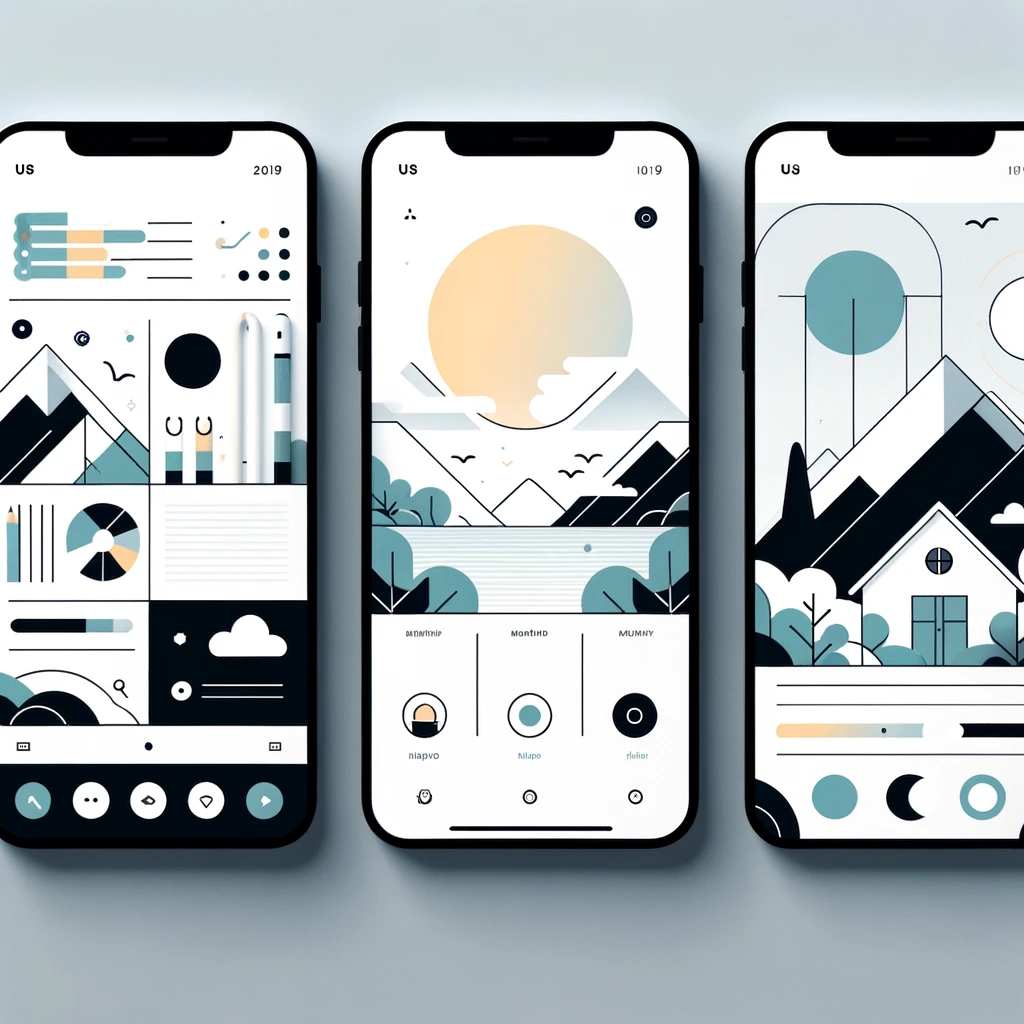Reading time: 3 minutes.
Creating a Google login for your website can greatly enhance the user experience by allowing users to sign in with their existing Google accounts. This not only simplifies the login process but also increases trust and security. In this comprehensive guide, we will walk through the steps to add a Google login into your website, complete with code examples.
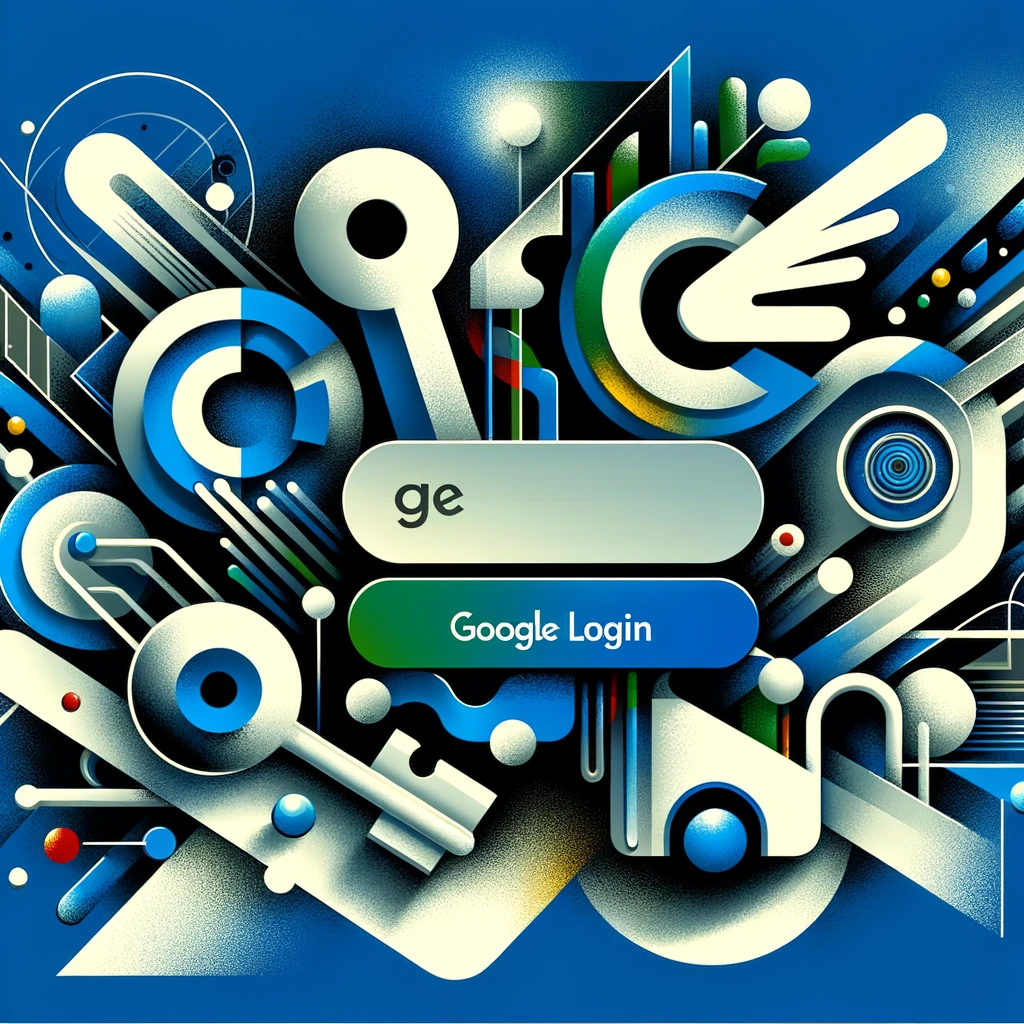
How to Add a Google Login
To add a Google LogIn onto your website allows users to authenticate using their Google account, leveraging Google’s security and easing the login process. This approach eliminates the need for users to remember another set of credentials, and it can be implemented in various programming environments.
Prerequisites before you can Add a Google Login
- A Google Cloud Platform account.
- Basic knowledge of HTML, JavaScript, and server-side language (like PHP, Python, etc.).
- A website where you can implement the code.
Step 1: Create a Google Cloud Platform Project
- Sign in to the Google Cloud Platform.
- Create a new project: Go to the dashboard and click ‘New Project’. Name your project and create it.
- Configure the OAuth consent screen: Navigate to ‘APIs & Services’ > ‘OAuth consent screen’. Set up the user type and enter the necessary details.
Step 2: Set Up OAuth 2.0 Credentials
- Go to ‘Credentials’ in the same ‘APIs & Services’ section.
- Create credentials: Choose ‘OAuth client ID’. Select ‘Web application’ as the application type.
- Set Authorized JavaScript origins and Authorized redirect URIs: Enter your website URL.
- Save and note your Client ID and Client Secret.
Step 3: Implementing Google Sign-In on the Front-end
- Add the Google API script to your HTML:
<script src="https://apis.google.com/js/platform.js" async defer></script>- Add a Google Sign-In button:
<div class="g-signin2" data-onsuccess="onSignIn"></div>- Create the onSignIn function in JavaScript:
function onSignIn(googleUser) {
var profile = googleUser.getBasicProfile();
console.log('ID: ' + profile.getId());
console.log('Name: ' + profile.getName());
console.log('Image URL: ' + profile.getImageUrl());
console.log('Email: ' + profile.getEmail());
// The ID token you need to pass to your backend:
var id_token = googleUser.getAuthResponse().id_token;
console.log("ID Token: " + id_token);
}Step 4: Back-end Authentication
- Send the ID token to your server: Use your preferred method (like AJAX) to send the ID token to your server.
- On the server side, verify the integrity of the ID token:
- Use Google’s official libraries for your server-side language. For example, in PHP:
require_once 'vendor/autoload.php'; $client = new Google_Client(['client_id' => $clientId]); // Specify the CLIENT_ID of the app that accesses the backend $payload = $client->verifyIdToken($idToken); if ($payload) { $userid = $payload['sub']; // If request specified a G Suite domain: //$domain = $payload['hd']; } else { // Invalid ID token }
Step 5: Handling Sign Out
- Add a sign-out button on your website:
<a href="#" onclick="signOut();">Sign out</a>- Implement the signOut function:
function signOut() {
var auth2 = gapi.auth2.getAuthInstance();
auth2.signOut().then(function () {
console.log('User signed out.');
});
}Step 6: Testing and Deployment
- Test the login flow: Ensure that the sign-in and sign-out processes work seamlessly.
- Check for errors: Look out for any console errors or backend log errors.
- Deploy your changes: Once everything is tested, deploy the changes to your live site.
Conclusion
With these steps, you can add a Google login into your website not only streamlines the authentication process but also adds a layer of security and trust. By following these steps and utilizing the provided code examples, you can easily implement a Google login system on your site.
Additional Resources to Add a Google Login
This guide provides a basic overview of the steps required to add a Google login into a website. Depending on your specific requirements and the complexity of your site