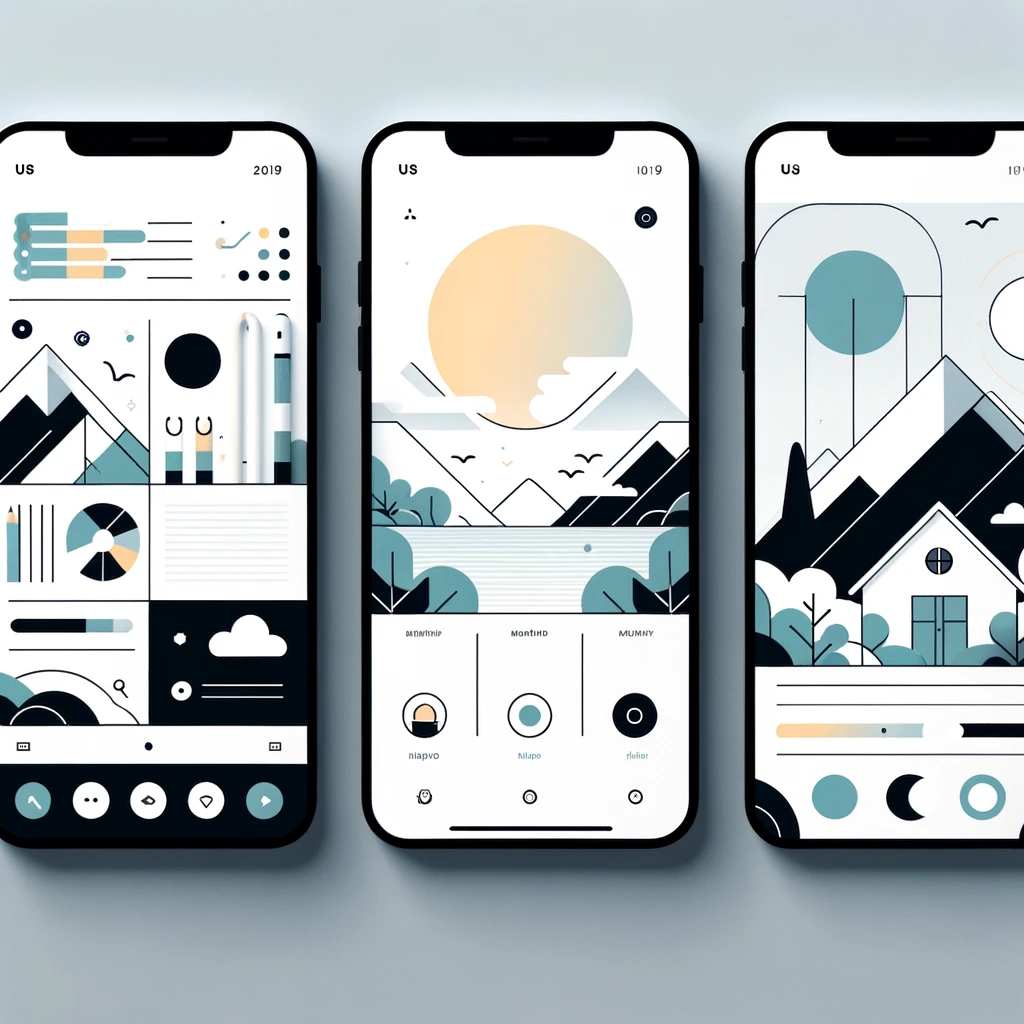Reading time: 3 minutes.
Introduction
Responsive web design is all about creating web pages that look good and work well on all devices. A responsive menu is a key component of this approach. It must adapt to different screen sizes and provide a seamless user experience. This article will guide you through the process of creating a responsive menu using CSS.
Basic HTML Structure for the Menu
Before diving into CSS, it’s essential to set up the HTML structure properly. A typical responsive menu includes a list of links, which can be structured using the <nav> and <ul> elements.
<nav>
<ul>
<li><a href="#">Home</a></li>
<li><a href="#">About</a></li>
<li><a href="#">Services</a></li>
<li><a href="#">Contact</a></li>
</ul>
</nav>CSS: Starting with the Basics
The first step in CSS is to style the menu for desktop view. This involves basic styling like font size, color, and horizontal alignment.
nav ul {
list-style-type: none;
margin: 0;
padding: 0;
display: flex;
justify-content: space-around;
}
nav a {
text-decoration: none;
color: #333;
}Implementing Media Queries for Responsiveness
Media queries are the backbone of responsive design. They allow you to apply different styles based on the screen size. For a responsive menu, you’ll typically change the layout when switching from a desktop to a mobile view.
@media screen and (max-width: 600px) {
nav ul {
flex-direction: column;
}
}This media query changes the flex direction to a column when the screen width is less than 600px, ideal for mobile devices.
Enhancing Usability with a Toggle Button
On smaller screens, it’s often more practical to hide the menu and show it on demand. This can be achieved by adding a toggle button and using JavaScript to show or hide the menu.
HTML:
<nav>
<button class="menu-toggle">Menu</button>
<ul class="menu">
<!-- Menu items -->
</ul>
</nav>CSS:
.menu {
display: none;
}
.menu-visible {
display: flex;
flex-direction: column;
}JavaScript:
const menu = document.querySelector('.menu');
const toggleButton = document.querySelector('.menu-toggle');
toggleButton.addEventListener('click', function() {
menu.classList.toggle('menu-visible');
});Using Flexbox for a Dynamic Layout
Flexbox is a powerful tool for creating flexible layouts. For a responsive menu, flexbox can be used to align items, distribute space, and change orientation based on screen size.
Implementing CSS Grid for Complex Layouts
For more complex menu layouts, CSS Grid can be a great choice. It offers fine-grained control over both rows and columns, allowing for more intricate designs.
Advanced Techniques and Considerations
- Dropdown Menus: For a multi-level menu, consider adding dropdown functionality using CSS and JavaScript.
- Accessibility: Ensure that your menu is accessible, with proper ARIA roles and keyboard navigation support.
- Performance: Optimize images and use modern formats like WebP for icons or background images in the menu.
- Cross-Browser Compatibility: Test your menu across different browsers to ensure consistent behavior and appearance.
Conclusion
Creating a responsive menu requires a combination of HTML, CSS, and sometimes JavaScript. By using media queries, flexbox, and CSS Grid, you can ensure that your menu works seamlessly across all devices, enhancing the user experience. Remember to keep accessibility and cross-browser compatibility in mind as you design and implement your responsive menu.
Further Reading
To deepen your understanding and skills in creating responsive menus and web design in general, consider exploring additional resources, such as web development blogs, online courses, and the latest CSS specifications. Staying updated with the latest trends and technologies in web design is crucial in the ever-evolving field of web development.