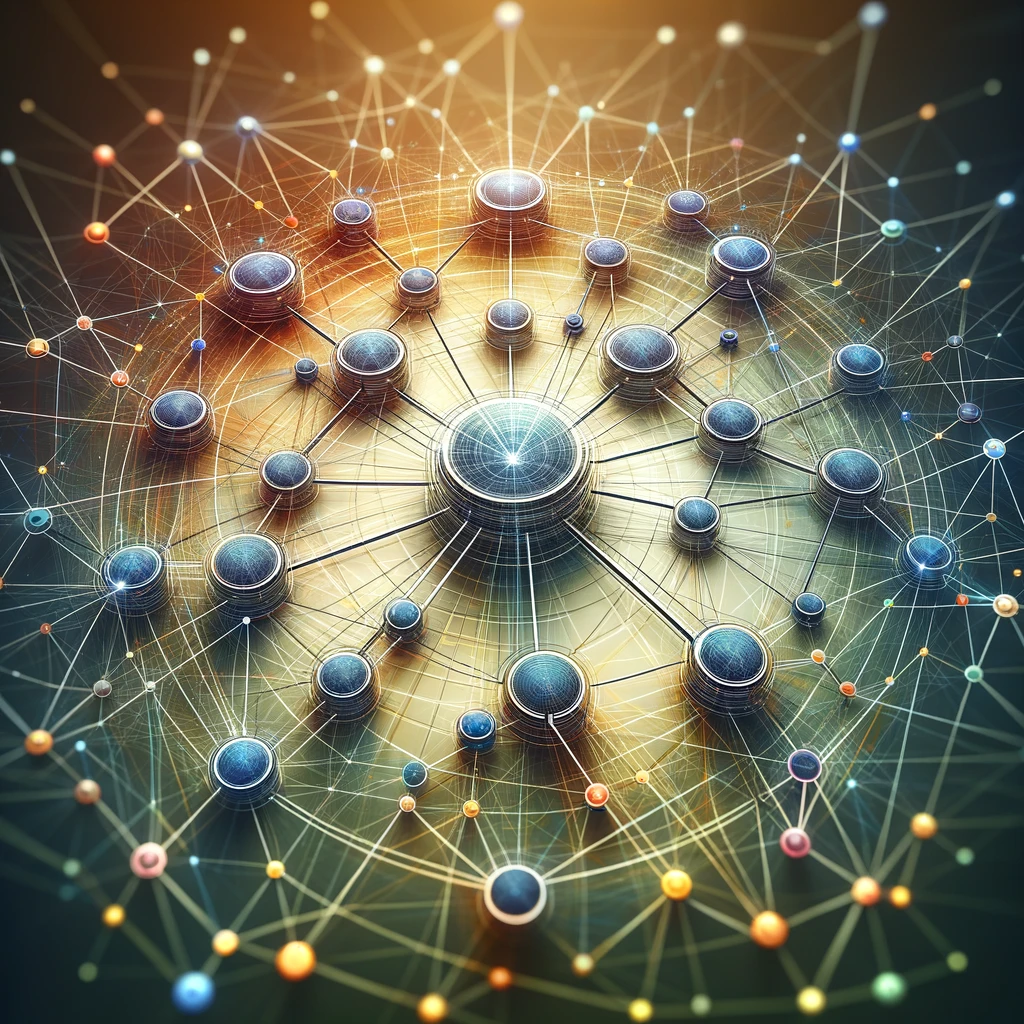Reading time: 5 minutes.
Introduction
In our digitally connected era, the ability to communicate with a diverse, global audience is more important than ever. For website owners, this means ensuring that their content is accessible and understandable to people from various linguistic backgrounds. WordPress, being one of the most popular content management systems, offers various ways to make websites multilingual. However, many site owners seek solutions that are both effective and straightforward, without the added complexity or cost of additional plugins. This is where integrating Google Translate into a WordPress site becomes a valuable approach.

Google Translate, a widely used free service, supports over 100 languages, offering an easy and quick way to make your website accessible to a global audience. This approach is particularly appealing for small to medium-sized businesses, bloggers, and non-profit organizations looking for a cost-effective solution. Unlike traditional multilingual plugins, integrating Google Translate does not require extensive technical skills or resources.
This comprehensive guide aims to walk you through the process of adding Google Translate to your WordPress site without using a plugin. We will cover the advantages of this method, the preparatory steps needed, detailed implementation instructions, customization tips, and best practices to ensure a seamless integration and an enhanced user experience for your visitors.
Advantages of Using Google Translate
Integrating Google Translate into your WordPress site comes with several significant advantages, making it an appealing choice for website owners:
- Cost-Effective Solution: Google Translate is a free service, which is particularly beneficial for small businesses, bloggers, and non-profits who are looking to expand their audience globally without incurring extra costs.
- Extensive Language Support: With support for over 100 languages, Google Translate breaks language barriers, allowing your content to reach a diverse and extensive audience. This broad language coverage ensures that most of your visitors can read your content in their preferred language.
- Ease of Implementation and Use: Unlike some multilingual plugins that require technical expertise, Google Translate can be easily integrated into your WordPress site without advanced technical knowledge. The translation process is automatic, saving time and effort in managing translations.
- Instant Translation: Google Translate provides immediate translation of content, offering a real-time solution for users to access information in their chosen language. This instantaneity enhances user experience by providing quick and easy access to information.
- Regular Updates and Improvements: Being a Google product, the Translate service is regularly updated with improvements in translation accuracy and language support. These updates happen in the background, ensuring that the translation quality on your website is consistently enhanced without any additional effort from you.
- Accessibility and Inclusivity: By making your website accessible in multiple languages, you cater to a wider audience, demonstrating inclusivity and sensitivity to diverse cultural backgrounds. This can significantly enhance your brand’s global appeal and reputation.
Overall, Google Translate offers a practical, efficient, and user-friendly solution for creating a multilingual WordPress website, facilitating global communication and audience expansion.
Preparing Your WordPress Site
Before integrating Google Translate, ensure your WordPress site is ready:
- Backup Your Website: Always back up your site before making significant changes. This step ensures you can restore your site to its previous state if anything goes wrong.
- Update WordPress: Ensure WordPress is updated to the latest version for security and compatibility.
- Choose the Right Location: Decide where you want the Google Translate widget to appear on your site (e.g., header, footer, sidebar).
Implementation Steps
Step 1: Getting the Google Translate Widget Code
- Visit the Google Translate website.
- Sign in with your Google account.
- Click on “Add to your website now.”
- Enter your website’s URL and choose the default language.
- Select the languages you want to offer for translation.
- Google will generate a code snippet. Copy this code.
Step 2: Adding the Code to WordPress
- Access Your WordPress Dashboard: Log in to your WordPress admin area.
- Navigate to Widgets: Go to
Appearance > Widgetsin your WordPress dashboard. - Add a Custom HTML Widget: Depending on where you want the Google Translate widget to appear, choose the appropriate area (e.g., header, footer, sidebar) and add a “Custom HTML” widget.
- Paste the Code: Paste the Google Translate code snippet into the Custom HTML widget.
- Save and Publish: Save the changes and publish them.
Customization
After adding the widget, you might want to customize its appearance and functionality:
- Customize the Style: You can modify the widget’s CSS to better match your site’s design. This customization can be done via your theme’s custom CSS section or a child theme.
- Set Default Language: Though Google Translate automatically detects the visitor’s language, you can set a default language that best suits the majority of your audience.
Best Practices and Considerations
While integrating Google Translate is straightforward, there are best practices and considerations to keep in mind:
- User Experience: Ensure the widget is easily accessible but not intrusive to your site’s overall user experience.
- SEO Considerations: Be aware that Google Translate’s automatic translations might not always be perfect. Poor translations can affect the user experience and potentially your site’s SEO.
- Legal and Cultural Sensitivity: Automated translations might not always consider cultural nuances or legal terms accurately. It’s essential to have critical content professionally translated.
- Performance Impact: Monitor your site’s performance after adding the widget, as external scripts can sometimes slow down your site.
- Regular Updates: Regularly check for any updates or changes in Google Translate’s policies or functionality.
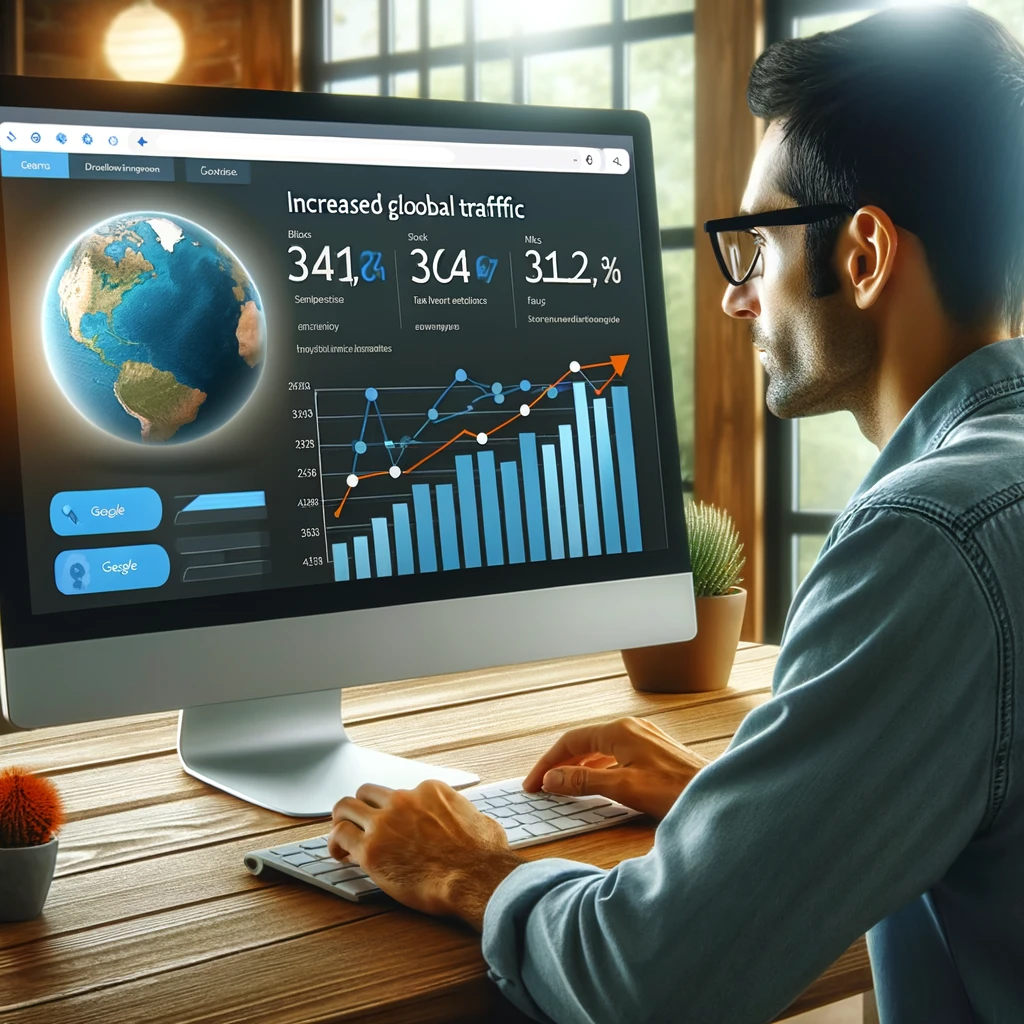
Conclusion
Integrating Google Translate into your WordPress site without a plugin is a straightforward and efficient way to make your website accessible to a global audience. By following the steps outlined in this article, you can enhance your website’s functionality, reach a broader audience, and provide a more inclusive experience for visitors from around the world. Remember to consider the best practices and potential limitations of using automated translations to ensure the best possible outcome for your multilingual WordPress site.
Frequently Asked Questions
Q: Will using Google Translate affect my website’s SEO?
A: Using Google Translate should not significantly impact your SEO, as the translations are dynamically generated and not indexed by search engines. However, be mindful of the quality of translations.
Q: Is it possible to translate my entire WordPress site automatically using Google Translate?
A: Google Translate can translate the content visible to users on your site, but it doesn’t translate content within your WordPress dashboard or server-side files.
Q: Can I use Google Translate for a commercial website?
A: Yes, Google Translate can be used for commercial websites, but be aware of the translation quality for critical business content.
Q: How do I update the Google Translate widget?
A: Generally, updates are handled automatically by Google. However, keep an eye on any announcements from Google regarding major changes or updates.