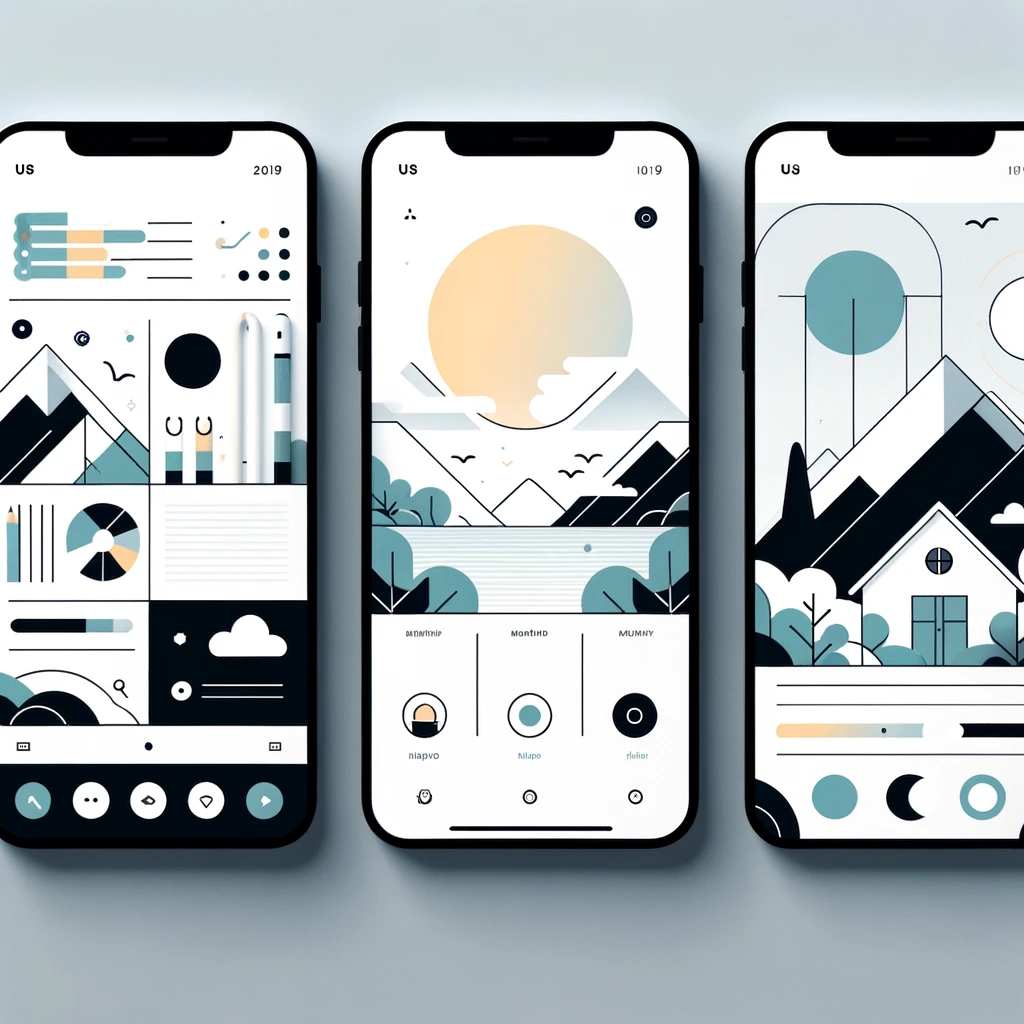Reading time: 3 minutes.
Creating a WordPress post stats plugin is a great way to add custom functionality to your website. This comprehensive guide, complete with code examples, will walk you through the process of developing a simple WordPress post stats plugin.

Introduction
WordPress plugins extend the functionality of your WordPress website. A post stats plugin can provide valuable insights into how many times a post has been viewed, which can be useful for content creators and website administrators.
Step 1: Setting Up Your Plugin
- Create a Plugin Folder: In your WordPress directory, navigate to
wp-content/pluginsand create a new folder, e.g.,simple-post-stats. - Create the Main Plugin File: Inside this folder, create a PHP file with the same name, e.g.,
simple-post-stats.php. - Add Plugin Header Information: Open the PHP file and add the following header:
<?php
/*
Plugin Name: Simple Post Stats
Description: A simple plugin to track post views.
Version: 1.0
Author: Your Name
*/Step 2: Writing the Core Functionality
- Track Post Views:
- Increment the view count every time a post is accessed.
- Use a custom field to store the view count. Add this code to your plugin file:
function sps_track_views($post_id) {
if (!is_single()) return;
if (empty($post_id)) {
global $post;
$post_id = $post->ID;
}
$views = get_post_meta($post_id, 'sps_views', true);
if ($views == '') {
update_post_meta($post_id, 'sps_views', '1');
} else {
$views_no = intval($views);
update_post_meta($post_id, 'sps_views', ++$views_no);
}
}
add_action('wp_head', 'sps_track_views');- Display View Count:
- Create a function to retrieve and display the view count. Insert this function:
function sps_get_view_count($post_id) {
$views = get_post_meta($post_id, 'sps_views', true);
return ($views == '') ? 0 : $views;
}Step 3: Creating a Shortcode to Display Views
- Add a Shortcode:
- This allows users to display the view count anywhere on the post. Add this code:
function sps_views_shortcode() {
global $post;
return sps_get_view_count($post->ID);
}
add_shortcode('post_views', 'sps_views_shortcode');Usage in posts: [post_views]
Step 4: Adding an Admin Dashboard Widget
- Create a Dashboard Widget:
- Display the top 5 most viewed posts in the admin dashboard. Add this code:
function sps_add_dashboard_widget() {
wp_add_dashboard_widget('sps_dashboard_widget', 'Top 5 Viewed Posts', 'sps_dashboard_widget_function');
}
add_action('wp_dashboard_setup', 'sps_add_dashboard_widget');
function sps_dashboard_widget_function() {
$args = array(
'posts_per_page' => 5,
'meta_key' => 'sps_views',
'orderby' => 'meta_value_num',
'order' => 'DESC'
);
$query = new WP_Query($args);
if ($query->have_posts()) {
echo '<ul>';
while ($query->have_posts()) {
$query->the_post();
echo '<li>' . get_the_title() . ' - Views: ' . sps_get_view_count(get_the_ID()) . '</li>';
}
echo '</ul>';
} else {
echo 'No posts found';
}
}Step 5: Activation and Deactivation Hooks
- Add Activation Hook:
- This ensures that the plugin sets up necessary components when activated. Add this code:
function sps_activate() {
global $wpdb;
// Perform tasks on activation, if necessary.
}
register_activation_hook(__FILE__, 'sps_activate');- Add Deactivation Hook:
- Clean up any settings or temporary data when the plugin is deactivated. Add this:
function sps_deactivate() {
// Perform cleanup tasks on deactivation, if necessary.
}
register_deactivation_hook(__FILE__, 'sps_deactivate');Step 6: Testing Your Plugin
- Test in a Local Environment: Before deploying the plugin to a live website, test it thoroughly in a local development environment.
- Check for Conflicts: Ensure your plugin does not conflict with existing plugins or themes.
Step 7: Submission to WordPress Repository (Optional)
- If you want to share your plugin with the WordPress community, you can submit it to the WordPress Plugin Repository following their guidelines.
Conclusion
Congratulations! You have successfully created a simple WordPress post stats plugin. This plugin provides a basic structure that you can build upon to create more complex features and functionalities.
Additional Resources
This guide provides a starting point for WordPress plugin development. Experimenting and learning more about WordPress’s hooks and API will enable you to create even more powerful and customized plugins.